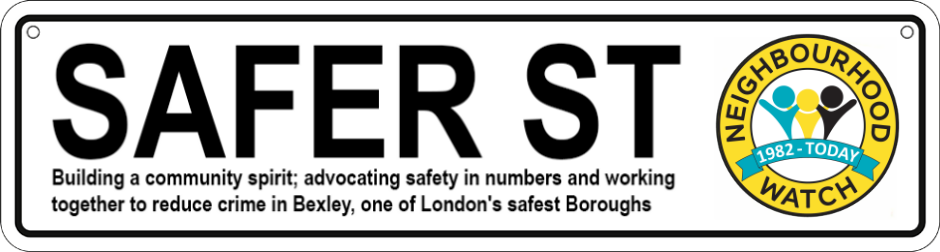"Vigilance remains the watchword"
For the purposes of crime prevention, if not already done so, Coordinators can set up a Whatsapp Group to post alerts to registered neighbours who have joined the neighbourhood.
The group alerts can provide a forum for keeping up-to-date on any suspicious and/or criminal activity within our roads. It allows for registered residents to post real time alerts and observations of incidences taking place and making them the eyes, ears and fingertips that keep their neighbours informed.
If you don't have Whatsapp on your mobile or PC, you can download it from https://www.whatsapp.com/download/.
Add the registered resident who has signed up to your watch scheme (or find out for joining by emailing bexleynw@outlook.com on how to join one) to your contacts on your mobile. Then follow the steps below.
How to create and invite into a group
Create a group
- Go to the Chats tab in WhatsApp.
- Tap New Chat > New Group.
- If you have an existing chat on the Chats tab, tap New Group.
- Search for or select contacts to add to the group. Then, tap Next.
- Enter a group subject. This will be the name of the group that all participants will see.
- The subject limit is 25 characters.
- You can add a group icon by tapping the Camera icon. You can choose Take Photo, Choose Photo, or Search Web to add an image. Once set, the icon will appear next to the group in the Chats tab.
- Tap Create when you're finished.
Invite into groups via links
If you're a group admin, you can invite people to join a group by sharing a link with them. The admin can Reset link at any time to make the previous invite link invalid and create a new link.
- Open the WhatsApp group chat, then tap the group subject.
- Alternatively, swipe the group to the left in the Chats tab. Then, tap More > Group Info.
- Tap Invite to Group via Link.
- Choose Share Link, Copy Link, or QR Code.
- To reset the link, tap Reset Link > Reset Link