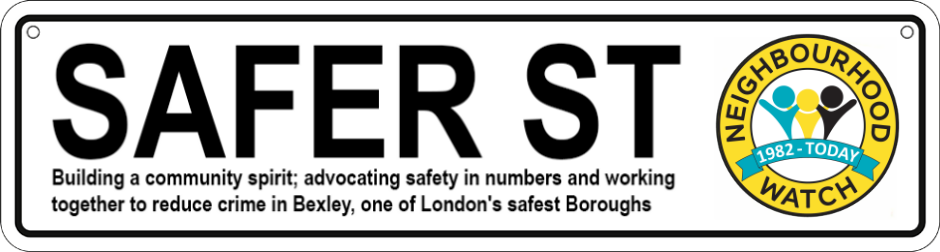At least 41% of ALL crime in England and Wales is either cyber dependent or cyber enabled. UK residents are 20 times more likely to be defrauded at their computer than held up in the street (National Cyber Security Centre). Over 65s are more likely to lose money to fraudsters than to be burgled (Centre for Fraud Counter Studies).
Online fraud, also known as cyber crime, covers all crimes that:
- take place online
- are committed using computers, or
- are assisted by online technology
- "an email that is likely a phishing scam"
- "police say they have busted a gang in Maitland suspected of smishing"
- "many victims of vishing are people who are not tech-savvy"
Trace an email with its full headers
For an email you received in Gmail, you can see where the email came from by looking at its headers, including how it got from the sender to the recipient's mail servers.
How to read email full headers
- Open the email you want to check the headers for.
- Next to Reply
, click More
Show original.
- Copy the text on the page.
- Open the Message header tool.
- In "Paste email header here," paste your header.
- Click Analyze the header above.
See if message is delayed
- Open the email you want to check the headers for.
- Next to Reply
, click More
Show original.
- Next to "Created at," look to see how much time it took for the email to be delivered after it was sent.
- Follow the appropriate instructions below to first display the message headers.
- Microsoft Outlook for Windows: Double-click the message to open it in a new window. Select the tab, and then, at the bottom, click . The data is next to .
- Outlook Web App (OWA): Double-click the message to open it. Click the icon (three dots near the top right), and then click .
- Outlook Web App (OWA) in Exchange Online: Click the icon (three dots near the top right), click , and then click .
- Mail (Microsoft Store App): The Windows 10 Mail client is lightweight and not fully featured. Viewing email headers in Mail is not possible at this time.
- Outlook for macOS: In your Inbox (or other folder), right-click or
control-click the message, and then select . - Thunderbird (Windows, macOS): Click , select , and then choose .
- Mail (macOS): With the message selected, from the menu, select , and then select either or .
- Gmail at IU: See Trace an email with its full headers.
- Copy and paste that information into the email message you wish to send.