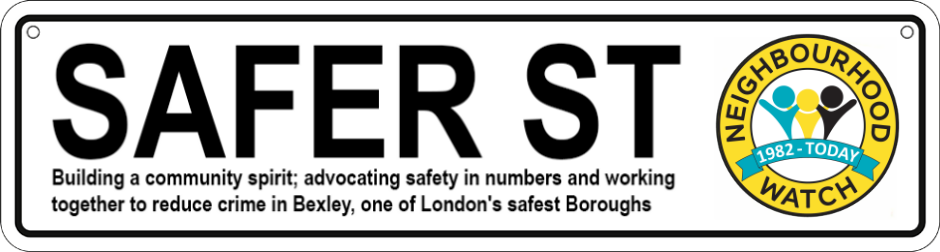|
| UK Home Office Scam Alert! |
Beware of Phishing Attempt Targeting Winter Heating Subsidies
This is to warn everyone about a concerning phishing scam that's currently circulating. A text message is being sent to UK residents claiming to be from the UK Home Office, informing them about a reduction in winter heating subsidies and offering a living expenses subsidy.
Here's what you need to know:
- This is a scam. The UK Home Office would never send sensitive information or request personal details via text message.
- The message contains a link ([invalid URL removed] (see screenshot above). Clicking on this link will likely lead to a malicious website designed to steal your personal information.
If you receive this message, do not click on the link and delete it immediately.
How to Protect Yourself:
- Be cautious of unsolicited texts and emails. Never click on links or download attachments from unknown senders.
- Verify the sender's identity. If you're unsure, contact the organization directly using a phone number or email address that you know is legitimate.
- Never share personal information like your bank details, passwords, or social security number over the phone or online unless you're absolutely sure you're dealing with a trusted source.
Please spread the word about this scam to help protect others from falling victim. If you have any questions or concerns, please feel free to contact the UK Home Office directly.
Official site is https://www.gov.uk/winter-fuel-payment
#UKHomeOfficeScam #PhishingAlert #StaySafeOnline
For more resources on staying safe online, visit the Stop Think Connect campaign website: https://stopthinkfraud.campaign.gov.uk
 |
| Virustotal flags the link as phishing |