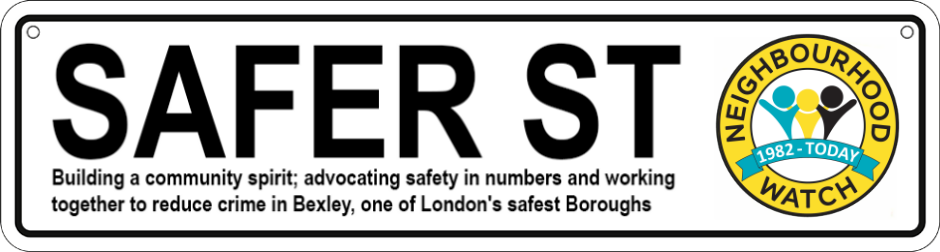How to Enable Theft Protection on Samsung Devices
Keep Your Samsung Phone Secure with Auto-Lock Protection
Samsung devices offer a robust theft protection feature called Auto-Lock Protection. Here's how to enable it:
1. Access Settings:
- Open your device's "Settings" app.
2. Find Security and Privacy:
- Look for and tap on the "Security and privacy" option.
3. Choose More Security Settings:
- Select "More security settings."
4. Locate Theft Protection:
- Find and tap on the "Theft protection" option.
5. Enable Auto-Lock Protection:
- Activate the "Auto-lock protection (for theft and offline)" toggle.
That's it! Your Samsung device is now equipped with theft protection. This feature helps prevent unauthorised access to your device if it's lost or stolen.
Additional Tips:
- Set a Strong Lock Screen: Use a complex password or biometric authentication to protect your device's lock screen.
- Enable Remote Control: Activate remote control features through Samsung's Find My Mobile service to locate, lock, or erase your device remotely.
- Regularly Update: Keep your device's software up-to-date to benefit from the latest security enhancements.
By following these steps and taking additional precautions, you can significantly reduce the risk of your Samsung device being compromised.
Sources:
- https://www.androidauthority.com/how-to-enable-theft-protection-android-3490422/
- https://www.samsung.com/uk/apps/smartthings-find/
- https://www.youtube.com/watch?v=rtRPFIzGENc [Great Demo video]
- https://www.bbc.co.uk/news/articles/c1484r0r3m6o